ChatGPT is an AI-powered language model developed by OpenAI. It is designed to generate human-like text based on the context provided. This powerful tool has a wide range of applications, from content creation to customer support and much more.
Read more: ChatGPT Plus Login
The benefits of ChatGPT
Some key advantages of using ChatGPT include:
- Enhancing productivity
- Generating high-quality content
- Automating repetitive tasks
- Improving collaboration
We’ll explore how to integrate ChatGPT into Google Sheets and Docs, opening up new possibilities for your workflow.
Setting up the API
To use ChatGPT in Google Sheets, you’ll first need to set up the API.
Get your API key
Sign up for an OpenAI account and obtain an API key from the OpenAI platform.
Enable Google Sheets API
- Visit the Google API Console and create a new project.
- Search for “Google Sheets API” and enable it.
- Go to the “Credentials” section and create an API key.
With the API keys in hand, it’s time to create a custom function in Google Sheets.
Writing the code
- Open Google Sheets and create a new script by clicking “Extensions” > “Apps Script.”
- Replace ‘your_openai_api_key_here’ with your OpenAI API key and ‘your_google_sheet_url_here’ with the URL of your Google Sheet.
- Save the script and return to your Google Sheet.
Testing the function
Now it’s time to test your newly created custom function.
- In your Google Sheet, type =CHATGPT(“your_prompt_here”) in a cell.
- Replace “your_prompt_here” with a text prompt you want ChatGPT to generate a response for.
- Press Enter and watch ChatGPT generate a response based on your prompt.
Install the ChatGPT Add-on
To use ChatGPT in Google Docs, you’ll need to install an add-on that integrates the AI model into the application.
- Visit the Google Workspace Marketplace.
- Search for the “ChatGPT for Google Docs” add-on and click “Install.”
- Grant the necessary permissions to the add-on.
Using the ChatGPT Add-on
After installing the add-on, you can start using ChatGPT in your Google Docs.
- Open a Google Doc and click on “Add-ons” in the menu bar.
- Select “ChatGPT for Google Docs” > “Open ChatGPT.”
- A sidebar will appear, allowing you to enter prompts and view generated responses.
- Type your prompt in the text box and click “Generate.”
- ChatGPT will generate a response based on your prompt. You can insert the response directly into your document by clicking “Insert.”
Automate content generation
With ChatGPT integrated into Google Sheets and Docs, you can automate content generation for tasks like:
- Social media posts
- Blog post ideas
- Email templates
- Product descriptions
Collaborate in real-time with ChatGPT
ChatGPT can also be a valuable collaborator, helping you brainstorm ideas, edit content, and provide suggestions in real-time as you work on your document.
Unique FAQs After The Conclusion
While this article focuses on Google Sheets and Docs, you can explore using ChatGPT with other Google Workspace applications by following similar steps or searching for compatible add-ons.
OpenAI offers a limited free trial for ChatGPT, but beyond that, you’ll need to choose a subscription plan according to your usage requirements.
To update your API key, open your Google Sheets script or Google Docs add-on and replace the existing API key with your new one.
Yes, ChatGPT supports multiple languages. However, the quality and accuracy of the generated content may vary depending on the language.
Yes, you can adjust the ‘max_tokens’ parameter in your Google Sheets script or add-on settings to control the length of the generated content.
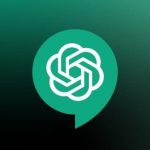
Leave a Reply